DAILY CLASSES NOTES
ILLUSTRATOR CLASSES
19-08-2024
Introduction
1. vector & raster
2. artboard
21-08-2024
topic : user interface
subtopic:
1. workspace
2. toolbar detail
3. new file handling
4. note down method
22-08-2024
how to make notes
1.name of the tool
2.keyboard short cut of the tool
3.curosr of the tool
4.method of working with the tool
5.tips and tricks on the tool
6.example on the tool
7.what I can do with the tool
8.task of the related to the tool
----------------------------------
line tool
---------
1.name of the tool = line tool
2.keyboard short cut of the tool= \
3.curosr of the tool= + mark
4.method of working with the tool
click , drag and leave
click = start point
drag = area coveraage
leave = conform
5.tips and tricks on the tool
i. click to get the feed window
feed the value and get the line at click point
ii.double click on the tool to feed the number for further use
iii.alt and drag to make the line from click point as center
iv,shift and drag to get 45 digree interval line
v.alt + shift + drag to get 45 digree intreval with symetric (both side equal from center)
vi.while we in line tool can shift to selection toll
temporarily by holding ctrl
property of the line
i. color
ii. thickness
iii.style
profile
brush
dash line
dash
gap
cap
button
round
projecting
arrow head
align
swap
special proerty
where to control the proerty
i. control pallate
ii.stoke window = ctrl + f10
iii.apperence window = shift + f6
multi stroke
iv. property window
v.tool bar
-----------------------
6.example on the tool
7.what i can do with the tool
8.task of the related to the tool
-----------------------------------------------------
selection tool (v)
cursore :
i.black arrow with out tail
ii.black arrow with a box = over the object
method :
i.clik on the object
ii.drag the area and cover the objects
select all = ctrl + A
selection - select all
inverse = selction - inverse
--------------------------------------------------------
control pallat : to control the selected object
-----------------------------------
one documetnt multi information
i.layer (wihdow - layer ) (f7)
a.hide/show
b.lock / unlock
c.select / deselect
d.rename
e.new layer creation
ii.add artboard
tips
alt +drag = duplicate
alt + shift + drag = horizental or vertical duplication
---------------------------------
graphic style = shift + f5
stroke style can be save for further use22-8-24
how to make notes
1.name of the tool
2.keyboard short cut of the tool
3.curosr of the tool
4.method of working with the tool
5.tips and tricks on the tool
6.example on the tool
7.what i can do with the tool
8.task of the related to the tool
----------------------------------
line tool
---------
1.name of the tool = line tool
2.keyboard short cut of the tool= \
3.curosr of the tool= + mark
4.method of working with the tool
click , drag and leave
click = start point
drag = area coveraage
leave = conform
5.tips and tricks on the tool
i. click to get the feed window
feed the value and get the line at click point
ii.double click on the tool to feed the number for further use
iii.alt and drag to make the line from click point as center
iv,shift and drag to get 45 digree interval line
v.alt + shift + drag to get 45 digree intreval with symetric (both side equal from center)
vi.while we in line tool can shift to selection toll
temporarily by holding ctrl
property of the line
i. color
ii. thickness
iii.style
profile
brush
dash line
dash
gap
cap
button
round
projecting
arrow head
align
swap
special proerty
where to control the proerty
i. control pallate
ii.stoke window = ctrl + f10
iii.apperence window = shift + f6
multi stroke
iv. property window
v.tool bar
-----------------------
6.example on the tool
7.what i can do with the tool
8.task of the related to the tool
-----------------------------------------------------
selection tool (v)
cursore :
i.black arrow with out tail
ii.black arrow with a box = over the object
method :
i.clik on the object
ii.drag the area and cover the objects
select all = ctrl + A
selection - select all
inverse = selction - inverse
--------------------------------------------------------
control pallat : to control the selected object
-----------------------------------
one documetnt multi information
i.layer (wihdow - layer ) (f7)
a.hide/show
b.lock / unlock
c.select / deselect
d.rename
e.new layer creation
ii.add artboard
tips
alt +drag = duplicate
alt + shift + drag = horizental or vertical duplication
---------------------------------
graphic style = shift + f5
stroke style can be save for further use
Today class practice work
23-8-24
line
1.how to break
2.join
3.bend
---------
property of a line
1.point ( anchor point )
2.path
-----------------------
direct selection tool
1.tool :direct selection tool
2.keyboard shorcut: (A)
3.curosor : white arrow
4.method: drag by covering the anchor point
26-8-24
cutting tools and options
ctrl+ d= transform again
for break
1. c= scissor tool ( on click it break )
2.shift + E= erase tool (drag over line )
[/] = increase and decrease the brush size
3.path erase tool = with drag delete the zone
4.cut path at selected anchor point (control pallet) = direct selection tool (A)
note: object - path- add anchor point
5.shape builder tool = shift + m
add
cut
delete= (select ) alt and drag on unwanted
6.shift + ctrl +f9= path finder tool
outline = it break each and every part overlap on path
7.knife
8.object - path - divide object below
(* multiple object at a time cutting *with other object)
----------------------------------
cutting tools and options
1.tool bar
a. scissor
b. path erase
c. erase tool
d. shape builder tool
e. direct selection tool
f. knife ( close shape )
2.control pallet
a. divide at selected anchor point
3.window menu
a. path finder
4. object menu
divide object below
------------------------------------------------
example
1.pen
2.pencil
3.leaf
4.small tree
---------------------------------------------
Task:
1. one tree design with branches and leaves
----------------------
27-8-24
line
1.lock
ctrl +2
alt +ctrl +2
2.hide
ctrl+3=hide
alt +ctrl +3 = unhide
3. convert to brush for repeat
by scatter brush
-----------------------------------------
28-8-24
how to make duplicate in illustrator
1. copy / paste = it will past on the screen center
ctrl + c / ctrl +v
2. alt and drag = it will past on choice place
3.enter to activate the move window = feed the the value and make a copy
4.alter on duplicate use CTRL + D by selecting the object it will make similar distance duplicates
5.transform effect
6.convert to brush and apply on a drawing line
29-8-24
why to use paragraph style
window - type - paragraph style
what we got to know
1.creat
2.apply
3.modify
-----------------------------------
how to do alignment
1.selection
2.artboad alignment
---------------------------------------
Q:how to change canvas size ?
A: select artboard tool - control pallet - change the size
-----------------------------------
Q : how to change the size of a rectangle with the canvas size
A: switch to the artboard tool - find the measurement of the artboard in control pallete
copy the size and past it in the transform value of the rectangle
-------------------------------------
Q: how to export in jpeg for print?
A: file - export- jpeg for mate( resolution = 300)
----------------------------------------------------------
summery:
1.alignment
2.export
3.paragraph style
4.canvas size change
---------------------------------------------------
how to divide the canvas in equal part
--------------------------
artboadrd tool = shift + o
--------------------------------
recolor artwork = to change the color as per the light value
------------------------------------
/30-8-24
how to join
1. ctrl + j (for line)
2.path finder - unite (for close shape)
3.shape builder tool (for close shape)
------------------------------------
tool
1.dimension tool : it always create special layer.
--------------------------------------
visiting card making
size = 88 mm x 45 mm = trim zone
bleed and safe zone = 3mm out / in
font:
1. san-serif = Arial (all side thickness equal)
2. serif = times new roman ( extension edge)
3. script
4. modern
------------------------
font size for visiting cards
font size = 7-12 point
name = 10-12point
address = 7-9 point
-------------------------------------------
03-9-24
tools learned
arc tool (ctrl + ~ for so many arc lines)
eye drop tool
spiral tool
rectangular grid tool
polar grid tool
--------------------------
steps we have done
1. spiral symetric
2.spiral join
3.spiral vertical symetric
4.join
5.fill with live paint bucket tool
6.expand
7.ungroup
8.edit- object - offset path
9.ungroup
10. delete big part fill
example :
invitation card
shape builder:
cut and delete
example 2:
ruller book with rectangle grid tool
example 3
flag wheel
example 4
flag design with rectangle grid and polar grid tool
---------------------------------------------------------
4-9-24
increase the idea first
rectangle grid
1.ruller book
2.flag
---
3.bill book
4.attendance book
polar grid
1.flag wheel
----------------
polar grid control by navaigation arrow
---------------
how to convert stroke to fill
----------------
scale
1.normal sacle
2.object - transform - transform each
-------------------------------------------
5-9-24
1. grid lines
2. grid lines setting
(ctrl + '')
example :
1. chess board
methods:
1. duplicate method
2. pattern method
3. grid tool method
-------------------------------------------
cutting text with shape
tools used:
shape builder tool...
----------------------------------------
task: create diffferent types of square shape patterns.
---------------------------------------
6-9-24
9-9-24
reshape tool: will bend the line or path
TASK
FILE NAME SHORT CUT
1 selection tool v
2 direct selection tool a
3 group selection tool
4 magic wand tool y
5 lasso q
6 pen p
7 add anchor point tool +
8 delete anchor point tool
9 anchor point tool shift + c
10 curvature shift+~
11 type t
12 area type tool
13 type on a path tool
14 vertical type tool
15 vertical area type tool
16 vertical type on a path tool
17 touch type tool
18 line segment tool \
19 arc tool
20 spiral tool
21 rectangular grid tool
22 polar grid tool
23 rectangle tool m
24 rounded rectangle tool
25 ellipse tool l
26 polygon tool
27 srat tool
28 flare tool
30 paint brush tool b
31 blob brush tool shift + b
32 snipper tool shift + n
3 pencil tool n
34 smooth tool
35 path eraser tool
36 join tool
37 eraser shift + e
38 scissors c
39 knife
40 rotate tool r
41 reflect tool o
42 scale tool s
43 shear tool
44 reshape tool
44 width tool shift + w
45 wrap tool shift + r
46 twril tool
47 pucker
48 bloat
49 scallop
50 cristallize
51 wrinkle tool
52 free transform e
53 puppet wrap
54 shape builder shift + m
55 live painter k
56 live paint selection tool shift + l
57 perspective grid tool shift + p
58 perspective selection tool shift + v
59 mesh u
60 gradient g
61 dimention
62 eye dropper tool i
63 measure tool
64 blend w
65 symbol spayer tool shift + s
66 symbol shifter tool
67 symbol scrunture tool
68 symbol sizer tool
69 symbol spinner tool
70 symbol stainer tool
71 symbol screener tool
72 symbol slayer tool
73 column graph tool j
74 staked column graph tool
75 bar graph tool
76 staked bar graph tool
77 line graph tool
78 area graph tool
79 scatter graph tool
80 pie graph tool
81 radar graph tool
82 art board shift + o
83 slice tool shift + k
84 slice selection tool
85 hand tool
86 rotate view tool
87 print tiling tool
88 zoom z
TASK
FILE NAME SHORT CUT
1 selection tool v
2 direct selection tool a
3 group selection tool
4 magic wand tool y
5 lasso q
6 pen p
7 add anchor point tool +
8 delete anchor point tool
9 anchor point tool shift + c
10 curvature shift+~
11 type t
12 area type tool
13 type on a path tool
14 vertical type tool
15 vertical area type tool
16 vertical type on a path tool
17 touch type tool
18 line segment tool \
19 arc tool
20 spiral tool
21 rectangular grid tool
22 polar grid tool
23 rectangle tool m
24 rounded rectangle tool
25 ellipse tool l
26 polygon tool
27 srat tool
28 flare tool
30 paint brush tool b
31 blob brush tool shift + b
32 snipper tool shift + n
3 pencil tool n
34 smooth tool
35 path eraser tool
36 join tool
37 eraser shift + e
38 scissors c
39 knife
40 rotate tool r
41 reflect tool o
42 scale tool s
43 shear tool
44 reshape tool
44 width tool shift + w
45 wrap tool shift + r
46 twril tool
47 pucker
48 bloat
49 scallop
50 cristallize
51 wrinkle tool
52 free transform e
53 puppet wrap
54 shape builder shift + m
55 live painter k
56 live paint selection tool shift + l
57 perspective grid tool shift + p
58 perspective selection tool shift + v
59 mesh u
60 gradient g
61 dimention
62 eye dropper tool i
63 measure tool
64 blend w
65 symbol spayer tool shift + s
66 symbol shifter tool
67 symbol scrunture tool
68 symbol sizer tool
69 symbol spinner tool
70 symbol stainer tool
71 symbol screener tool
72 symbol slayer tool
73 column graph tool j
74 staked column graph tool
75 bar graph tool
76 staked bar graph tool
77 line graph tool
78 area graph tool
79 scatter graph tool
80 pie graph tool
81 radar graph tool
82 art board shift + o
83 slice tool shift + k
84 slice selection tool
85 hand tool
86 rotate view tool
87 print tiling tool
88 zoom z
-----------------------------
graph tool
object -- cliping mas - ccctrl +7
----------------------------------------
The rule of thirds is a composition guideline for visual images like photographs, paintings, films, and designs. It involves dividing an image into nine equal parts using horizontal and vertical lines, and placing the subject along the lines or at their intersections.
-----------------------------------
The golden ratio, also known as the golden number, golden proportion, or the divine proportion, is a ratio between two numbers that equals approximately 1.618.
-------------------------------------
In graphic design, proximity is a principle of design that refers to the spatial relationship between the elements of the design. The rules of proximity are pretty simple: things that are related should be nearer to each other, and things that are unrelated should be placed further from each other.
---------------------------------
wordlogo
shape logo
abstruct logo
wordlogo
-------------------------------------
design composition :
v form,
This composition directs the viewer's eye towards a central point or focal area, often at the bottom or top of the “V.”
L Form,
L-shape balance composition in art is a technique where the main elements of a composition are arranged in the shape of the letter “L.”
pyramid form,
Pyramid compositions work particularly well for still lifes , gabled houses and barns, maritime and waterfront paintings with boats' masts, and figural groups
cross form,
The cross is a four-division tool seeking to divide a given 'space' from a unity (a central point) into four (equal) quarters.
circle form
The circular shape also represents wholeness and balance. It evokes a sense of fluidity and equilibrium through its seamless symmetry
diagonal form
A diagonal composition would have you arranging the elements in your composition along one or more diagonal lines.
golden ratio
Consider the Golden Ratio a useful guideline for determining dimensions of the layout. One very simple way to apply the Golden Ratio is to set your dimensions to 1:1.618.>
rule of third
The rule of thirds is a composition guideline that involves dividing an image into nine equal parts using two horizontal and two vertical lines, and placing the subject along the lines or their intersections.
.
wrap tool size increase - alt and drag.
how to add an image in a shape ; paste a image and draw a shape , select both an select clipping mask in object..
how to adjust stroke size when increase and decrease - windows - transform - scale
10-9-24
1. making logo design with grids
11-9-24
chocolate wrapper design
12-9-24
Ai tools:
chatgpt
ideograme
------------------------------
text wrap
clipping mask
-photo exchange in clipping mask
----------------------------
task
date - topic - example list to be date
--------------------------------
brush
1.calligrapphy : flat brush
2.art : stretch
3.scatter : repet
4.pattern : desiign
5.briistlle : physcial bruhs
F5 = brush pallete
b= brush
-------------------------------
13-9-24
output list
1.logo
2.vistiting card
3.broucher
4.product cover
5.id card
6.storyboard
AI tools
1.ideograme= image form
2.chatgppt = idea to text
3.leonardo.ai = live generation with coartoon form also
--------------------------------------------------------------------------------
14-9-24
CREATING BOOK DESIGN
----------------------------------------------------------------------------------------------------------------
16-9-24
making text into seperate elements
object - expand - ungroup
TEXT 3D EFFECTS AND SHAPES 3D EFFECT
task: thumbnails
----------------------------------------------------------------------------------------------------
17-9-24
vistaprint.com for all digital projects reference
task : create book for tapanvfx photoshop shortcuts
BRAND : TAPANVFX
1.VISITING CARD
2.BILLBOOK










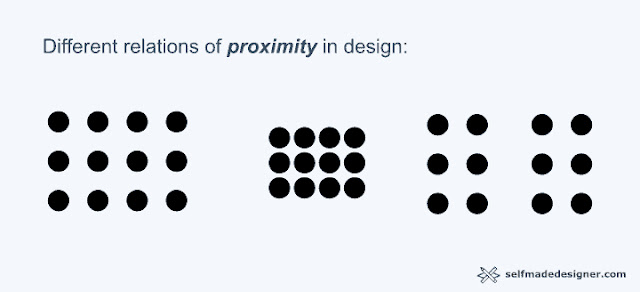

Comments
Post a Comment